Summary
Border settings control border radius and thickness. Knowing how this works is important as it can affect your brand's image.
How to
Before starting
Adjusting border-radius and thickness can impact your brand's image. Round borders often create a friendly, inviting look, while hard corners suggest a stronger visual identity.
Before editing border settings, think about your brand's mission and identity. Ensure any changes align with the image that resonates with your customers.
Getting started
Editing border radius
Button radius: This setting affects all button elements. Popular radius options include
0pxfor a sharp-cornered look,4pxfor slightly rounded buttons, or50pxfor fully-rounded buttons.Input radius: This setting affects all form inputs. We recommend using a radius between 0 and 10px.
Element border radius: This setting applies to borders around page elements. We recommend staying within a 0 to 10px radius.
Editing border width
Border width: This setting adjusts the width of all borders. We recommend using 1px. In some cases, you may prefer 0px for no borders or 2px for a thicker border.