Summary
The bundle product template can be used to sell multiple products from a single page. This can be combined with automatic discounts for an added layer of functionality. To set this up you'll need to create a new metafield definition then assign the bundle template to a new product.

How to
Create metafield definition
Navigate to Settings > Custom data > Products
Click Add definition
In the name field type “Product bundle”
Ensure the namespace and key field is custom.product_bundle
Set the data type as "Product" then select List of products
Create a bundle product
Create a new product on Shopify
Add images as needed - you'll likely want to include photos showcasing all the items in your bundle. Even better if you can get photos of all the products together to really highlight the "bundle" part.
Set a price for the product - this should be the sum of all the items in the bundle
Uncheck Track quantity. This product won't actually be purchased itself instead it will act as a landing page where the products within the bundle are purchased.
Scroll down to Metafields then click Product bundle.
Click Select products and add as many products as you'd like to include in this bundle
On the right-hand side under Theme template select bundle