Summary
Display your customer's cart while highlighting store promotions. Use the built-in tools and upsells to increase your AOV.
Tips
Use a progress bar to highlight offers like free shipping. This will encourage users to spend more to unlock a reward.
The cart discounts and subtotal will only be displayed if products have available discounts.
Use cart notes to collect customer feedback.
Use the cart share feature to enable customers to easily share their cart with others.
Use the upsell feature to promote common products that you want to sell.
The "Share your cart" URL can be used in direct email or SMS campaigns, as well as automation.
Use the cart block to highlight active promotions or campaigns you want to highlight.
Add a checkbox upsell to your cart drawer
A checkbox upsell can be used to give customers an easy way to add a single product upgrade to their cart drawer. Once you set it up here's how it works
Customers see a checkbox with your custom label in the cart. E.g. "Add $5 shipping protection"
When customers click the checkbox the cart drawer will refresh with the new product in their cart
When customers uncheck the checkbox the cart refreshes with the upsell product removed
Adding text blocks to the cart drawer
Blocks can be used to add additional promotional content. This is displayed on desktop devices alongside your cart drawer. This is useful for highlighting key value propositions that might give shoppers more confidence to complete their purchases.

Open the theme editor by clicking Customize next to the relevant theme.
Click Cart drawer from theme sections.
Click Add Block.
Click into the newly created block.
Update the image, heading and content as needed.
Images are displayed as 32x32 icons
Click Save.