Summary
In order to use some of the features on our theme like the store locator you’ll need to create and update a Google Maps API key.
How to
Generate an API key
Visit the API Console.
Log into your Google account or create one if you don’t already have one.
Click the Create project list button, then click the + button in the top right corner to create a new project.
Enter a Project Name, agree to the terms, and click Create.
Click the Enable API button.
Search for Google Maps Javascript API and select it.
Enable it for your current project.
Search for Google Maps Geocoding API and select it.
Enable it for your current project.
After the APIs are enabled, click the Create credentials button.
Choose to create an API Key.
The last window will show you the Google Maps API key. Copy this and paste it into Theme Settings > Store location > Google Maps API key