Summary
In Paper, Tailwind CSS plays a significant role in shaping the layout. Two common approaches have been predominantly employed for layout styling throughout the theme: Grid and Flexbox. By identifying and modifying the associated classes, you can easily customize and enhance the layout.
Grid layouts
The grid layout in Tailwind CSS offers a powerful way to create complex, responsive designs. It's based on the CSS Grid Layout module and allows you to create two-dimensional layouts with ease. Here are some steps to edit your Paper Shopify theme using the grid approach:
Identify the grid container: Look for the element with the
gridclass in your theme's HTML code. This will be the parent element for all grid items.Define grid columns and rows: Use the
grid-cols-*andgrid-rows-*classes to specify the number of columns and rows in your grid. Replace the asterisk (*) with a number to define the desired layout.Position grid items: Assign the
col-start-*,col-end-*,row-start-*, androw-end-*classes to your grid items to control their position in the grid. You can also usecol-span-*androw-span-*to control how many columns or rows a grid item should span.Make your grid responsive: Use Tailwind's responsive utilities like
md:grid-cols-*to adapt your grid layout for different screen sizes.
Flexbox layouts
Flexbox is another powerful layout system in Tailwind CSS that makes it easy to create one-dimensional layouts. Follow these steps to edit your Paper Shopify theme using the flexbox approach:
Identify the flex container: Look for the element with the
flexclass in your theme's HTML code. This will be the parent element for all flex items.Control the direction of flex items: Use the
flex-roworflex-colclass to define the direction in which your flex items should be displayed. Addreverseto reverse the order of the items.Align and justify flex items: Utilize the
items-*andjustify-*classes to align and justify your flex items within the container. Replace the asterisk (*) with keywords likestart,center,end,stretch, orbaselinefor alignment, andstart,center,end,between, oraroundfor justification.Set the width of a column: To set the width of a flex item, use the
w-*class and replace the asterisk (*) with a value. For example, usew-1/2for 50% width,w-1/3for 33.33% width, orw-fullfor 100% width. You can also use fixed-width classes likew-64for a 16rem width or responsive utilities likemd:w-1/2to set the width based on screen sizes.Make your flexbox responsive: Apply Tailwind's responsive utilities like
md:flex-rowto adapt your flexbox layout for different screen sizes.