What is the Shopify speed score
Shopify speed score is a number to measure your stores page speed. The score is calculated using Lighthouse and then compared against similar stores. Shopify does not provide detailed information on how this is calculated and what stores are used for comparison.
Because Shopify does not provide detailed information on how this score is calculated we normally recommend to use an alternative metric to measure your page speed.
Alternative metrics to measure speed speed
Running a Lighthouse test can be done yourself. Visit Google Developers website to learn more about this.
Another free speed testing tool is Treo. This one is a bit more developer-centric but is a great resource if you take the time to get a bit more familiar with the data.
How does page speed impact your business
A low speed score might seem concerning but in reality it’s not. Speed tests often measure the worst-case scenarios which may not be a reality for many of your customers.
Many major websites like Allbirds, Fashion Nova, and Gymshark have Lighthouse scores well below 40. As long as your website loads and functions as expected there’s no need to panic - unless it’s taking exceptionally long to load.
What is a good speed score
You can look at the demo stores of the theme you are using for a good gauge on what a bare bones website could be performing at. For example the Poster preset for Paper scores between 80-97 on Lighthouse for desktop.
How to improve page speed
Reduce app usage
Apps are usually the single biggest reason a Shopify theme is performing slower than expected. It’s best to avoid apps as much as possible - look for alternative solutions or considering hiring an expert to build customizations.
When installing a Shopify app it’s best to look for the “Built for Shopify” badge.
Some apps that aren’t installed on your Shopify theme won’t have an impact. For example the Order printing app only interacts with your Shopify dashboard and not your theme.
Keep content simple
This might seem like common sense - a page with 100 pictures will load a lot slower than a page with a single text paragraph. Try to keep your pages as simple as possible. If you find a page with too much content consider splitting it up into separate pages.
Avoid using videos and GIFs
GIFs are some of the worst performing file types to load on a website. If you want to use a video or GIF you should opt for a video first. If either are not absolutely necessary consider removing them entirely.
Uploaded optimized images
Consider minifying and uploading compressed JPGs. Images in JPG format tend to typically be smaller in file size than other formats.
Disable animations
Consider disabling built-in theme animations. Turning off animations can improve page performance on some browsers and devices.
Disable dynamic checkout
Disabling dynamic checkout buttons can improve page performance. If these are not used frequently consider disabling them.
Use fewer fonts
When setting up your theme you have the option to select different font families. Choosing a System font will be best for page speed as these fonts are available on all devices and won’t require additional assets. If you are going to use a custom font, consider using 1 or 2. Using 3 or more custom fonts will have a bigger impact on slowing down your page speed.